Exploring the amazing capabilities of AI art has become a trend among artists and creators. With the introduction of Midjourney, a sophisticated AI art generator, enthusiasts have been able to produce exciting and unique digital artworks.
However, not everyone who is using Midjourney is utilizing all its features and commands, like the U1 and V1 buttons. In this post, we will delve into what these buttons mean and how they can help you create more playful and dynamic pieces of art. So, buckle up and prepare to unleash your creativity with Midjourney’s hidden features.
What are the U1 and V1 buttons in Midjourney AI?
Midjourney AI offers users the ability to create unique images based on a simple text prompt. Once the image has been generated, users can see options to upscale and vary the image. These options are denoted by the U1 and V1 buttons respectively.
- Using the U1 button allows users to upscale the image, creating a more detailed version of the original.
- On the other hand, using the V1 button creates slight variations of the selected grid image.
- The V1 button creates a new image grid similar to the chosen image’s style and composition.
- Overall, the U1 and V1 buttons are great tools to enhance the creativity and uniqueness of the generated images.
How to access the U1 and V1 buttons
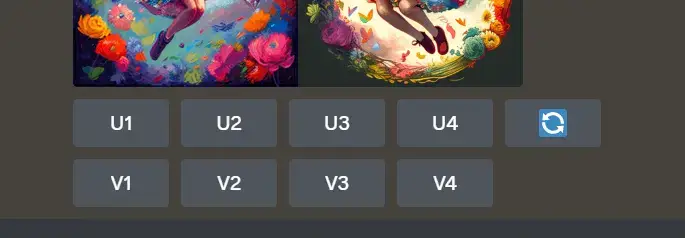
To access the U1 and V1 buttons in Midjourney AI, simply generate an image using the /imagine command. Once the image is generated, you will see the U1, U2, U3, U4, V1, V2, V3, and V4 buttons underneath it. To use the buttons, simply click on them. Here’s a step-by-step guide on how to access and use the U1 and V1 buttons:
- Generate an image using the /imagine command
- Wait for the image to appear
- You will see the U1, U2, U3, U4, V1, V2, V3, and V4 buttons underneath the image
- Click on the U1 button to upscale the first image
- Click on the V1 button to create slight variations of the first image
It’s that simple! By using the U1 and V1 buttons, you can customize and enhance your Midjourney AI-generated images even further.
Understanding U1 button
The U in U1 stands for “upscale,” which means to make a more detailed image of the one you have. When you generate an image with Midjourney AI, you will see a U1 to U4 option underneath. The numbers stand for their positioning, which simply means that if you hit U4, it would upscale the last image.
Currently, the maximum resolution of an image in Midjourney AI version 3 is 2048 x 2048. The default maximum size, unless changed, is set to 1664 x 1664 pixels, while Midjourney AI version 4 is in beta with a maximum size of 1024 x 1024. The maximum file size is roughly 3MB, so all of the potential resolutions are based on that.
How to use the U1 button on Midjourney
After generating an image using Midjourney AI, we can access the U buttons (U1, U2, U3, U4), which stand for “upscale.” Using the U1 button means we want to upscale the first image in the generated grid.
- To access the U buttons, simply hover over the desired image and click on the corresponding button.
- Upscaling an image means making it more detailed, often by two or four times the quality, but with a maximum resolution of 2048×2048 in version 3 of Midjourney.
- Clicking on the U1 button will generate a larger version of the selected image and add more details.
- Try using the different U buttons to see the effect on the image.
Effect of using the U1 button on images
The U1 button in Midjourney AI software is designed to upscale images. When users select this option, the software will provide a more detailed image that is often double or four times the quality of the original. This means that the image will be clearer and have more details. However, it also means that the file size will be larger. Users need to keep in mind that the higher they upscale, the larger the output file’s size will be. This may impact the image’s resolution and clarity. Therefore, users should be careful about selecting the level of upscaling based on their intended use for the image.
Understanding V1 button
The V in V1 stands for variations that can help you iterate and create a new image grid similar to the chosen image’s overall style and composition. Here’s how to use the V1 button in Midjourney AI:
- After generating an image, you’ll see the V1 V2 V3 V4 options below it.
- The numbers correspond to which image you want to tinker with.
- Clicking the V1 button creates slight variations of the selected grid image.
- This generates a new image grid with a slightly different output than the initial image.
- It’s a powerful feature to help you create unique variations and iterations of your original prompt.
Overall, the V1 button in Midjourney AI enables you to fine-tune and iterate on the original image output to create unique variations quickly. It’s a valuable tool that can enhance your creative process and produce distinct outputs for your projects.
How to use the V1 button
The V1 button in Midjourney AI allows you to create slight variations of the selected image grid. To use the V1 button:
- First, select the desired image and then click on the V1 button.
- This will generate a new image grid similar in style and composition to the selected image.
- You can repeat this process up to V4, depending on the number of generated image grids available.
- This feature allows you to tinker with the images to get the desired output or to create different variations of the same image.
Overall, the V1 button is an excellent tool for experimenting with the generated images and getting creative with them.
Effect of using the V1 button on images
The V1 button in Midjourney AI is a powerful tool for generating variations of a particular image. By clicking on it, you can create completely new images that are similar to the one you started with, but with subtle differences that can make all the difference. While the V1, V2, V3, and V4 buttons may seem overwhelming at first, they can be incredibly useful for creative professionals who are looking to explore different possibilities and variations. Some of the effects of using the V1 button on images include creating unique textures, tweaking colors and lighting, and experimenting with different compositions.
Conclusion
In summary, Midjourney AI is a powerful tool that allows users to generate custom images from simple text prompts on Discord. The U1 and V1 buttons are additional features that allow you to upscale and create variations of the generated images.
References:
https://www.androidauthority.com/midjourney-u1-v1-buttons-meaning-3327309/ https://threwthelookingglass.com/midjourney-how-to-use/
