As technology advances, creating stunning and high-resolution artwork has become easier with the help of AI art services like Midjourney. Upscaling, in particular, plays a crucial role in enhancing the resolution and details of images, but not all upscalers are created equal.
That’s why in this article, we’ll delve deeper into Midjourney’s five upscale models and how to use them to create outstanding artwork. By mastering these upscalers, you’ll be able to take your artwork to the next level and achieve stunning results. So, let’s dive in and explore the world of Midjourney’s upscalers!
Midjourney’s Upscaler Models
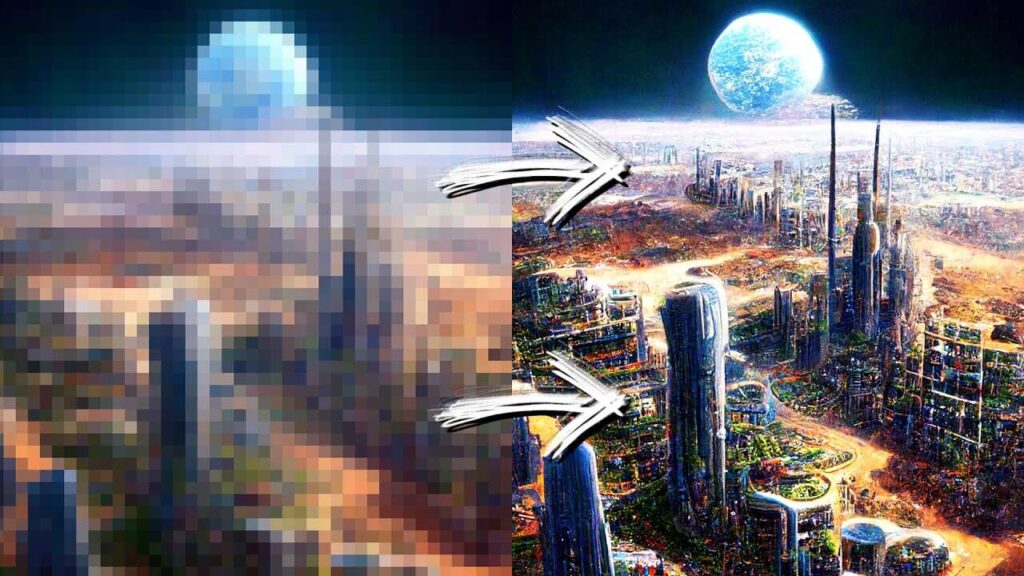
Regular/Default Upscaler
The regular/default upscaler, is available for Midjourney v4 and niji versions. It increases the image size while refining and smoothing elements. It’s best for those new to upscalers as it’s easy to use and provides a noticeable improvement in image quality. Simply click the U1-U4 buttons while using the Midjourney version 4 or niji. Try it out and see the difference it makes in your artwork!
Function and use of default upscaler
- The default upscaler for Midjourney versions v1-v3 and HD is the Detailed Upscaler
- The newest Niji 5 produces high-resolution 1024×1024 pixel image grids without requiring an additional step to upscale each image.
- It improves the resolution to 1024 x 1024 or 1536 x 1536 depending on the parameters used.
- If the image has already been upscaled, one can further increase its resolution by clicking the To Beta Upscaler button and then the To Detailed Upscaler button.
Light Upscaler
The Light Upscaler is an essential tool for any photo editing enthusiast. It helps produce images that are brighter and more vibrant, making them stand out from the rest. With its unique features and algorithms, the Light Upscaler can enhance the details in low-light images, bringing out the best in them. Moreover, it can help control the contrast and shadows to produce a remarkable output. This upscaler is perfect for night photography, portraits, and product shots that need excellent quality. Overall, the Light Upscaler is an excellent investment for anyone looking to create stunning images.
Function and use of light upscaler
- The Light Upscaler is perfect for adding moderate details and textures to images while expanding their resolution. It’s ideal for faces and smooth surfaces, providing information about the spatial color or intensity of the image.
- To use the Light Upscaler, all you need to do is include the parameter in your prompt, which will change the behavior of the U1, U2, U3, or U4 buttons. If you forget to add the parameter, the upscale buttons will behave like the default upscaler.
Detailed Upscaler
This upscale model is available for Midjourney versions v1-v3 and HD parameter, and improves image resolution to 1024×1024 or 1536×1536 depending on the parameters used. Its function is to add more fine details than the Light Upscaler, perfect for adding intricate details to your artwork. Simply click on the button and your images will be upscaled to a final resolution. Give your Midjourney artwork that extra level of detail with the Detailed Upscaler.
Function and use of detailed upscaler
- The Detailed Upscaler is an advanced upscaling tool available in Midjourney versions v1 to v3 and HD parameters.
- It aims to provide more fine details than the light upscaler while improving the resolution to 1024×1024 or 1536×1536 depending on the parameters used.
- 5. Clicking the button will upscale your images to a final resolution of 3072×3072 or 4096×4096, depending on the parameters used.
- Incorporating the detailed upscaler into your Midjourney workflow can help to add more depth and complexity to your artwork, making it stand out even more.
Beta Upscaler
The Beta Upscaler in Midjourney is a great upscaling model when you need to add additional details to smooth faces or surfaces. It can easily expand the size/ resolution of your image to either 2048×2048 or 1024×1024. If you want to use the Beta Upscaler, all you need to do is add the parameter in your prompt. Moreover, the function of this upscaler is suitable for faces and smooth surfaces. So, if you want an image with moderate to high details and textures, then the Beta Upscaler can be an excellent choice for you.
Function and use of beta upscaler
- Improved resolution: The Beta Upscaler boasts a max resolution of 2048×2048, which means sharper and more detailed images.
- More detail: The Beta Upscaler is perfect for faces and smooth surfaces, adding moderate details and textures to your images.
- Compatible with multiple versions: Whether you’re using Midjourney v1 to v4, HD parameter, niji, or even test & testp modes, the Beta Upscaler has got you covered.
- Easy to use: Simply add the parameter in your prompt, and the upscaled image will be ready in no time.
Anime Upscaler
Are you a fan of anime-style artwork? Then you’ll love the anime upscaler available on Midjourney! This upscaler is available for all Midjourney versions and is perfect for increasing the size and resolution of anime-style images. With a resolution of 1024×1024, it offers a good level of detail while keeping the style intact. Simply use the U1, U2, U3, or U4 buttons while working on your anime-style artwork with Midjourney to upscale your images using the anime upscaler. The result? High-quality, detailed artwork that still captures that beloved anime aesthetic.
Function and use of anime upscaler
- Elevate Your Anime Artwork with Midjourney’s Anime Upscaler
- Take advantage of Midjourney’s default upscaler designed specifically for anime illustrations
- Increase the resolution and add additional details to your anime artwork
- Available for Midjourney versions v1 to v4, niji, and even test & testp modes
- Achieve outstanding results in your anime artwork by optimizing the illustrations and colors
- Use the anime upscaler to improve the spatial color or intensity of your anime illustrations
Significance of higher resolution images
- Higher resolution images provide more detail and can enhance the overall quality of the artwork.
- When printing images, a higher resolution allows for larger print sizes without a decrease in quality.
- AI-driven tools like those used in Midjourney can upscale images to a higher resolution, improving printability and quality.
- For those looking to sell their artwork, meeting minimum pixel dimensions for production and printing is crucial.
- Using AI upscaling tools can also make images appear smoother and sharper.
- It is important to learn about the different upscaling models available in Midjourney and to use them accordingly to get the best results.
- Don’t forget to keep in mind the recommended print sizes for print-on-demand merchandise and use AI upscalers, like those available in Midjourney, to enhance image quality for larger prints.
Midjourney’s image resolution and upscaling needs
- Understanding Resolution: Midjourney images are initially generated in low resolution, usually in 512×512 grids. The resolution of an image determines the number of pixels it has, with the higher number of pixels equating to more details and clarity. To get the desired output, all images need to be upscaled.
- Midjourney’s Upscaling Models: Midjourney provides users with five different upscaling models. They include: Regular/Default Upscaler, Light Upscaler, Detailed Upscaler, Beta Upscaler, and Anime Upscaler. Each model serves specific purposes and can be used to enhance the detail and resolution of the artwork.
- Using the Upscalers: To use the upscalers, simply click on the corresponding buttons on Midjourney v4 or add the appropriate parameter in your prompt. Different upscalers work well for different types of artwork. Experiment with all five models to find the right one for your needs.
- Printing Midjourney Artwork: To print Midjourney art at the desired resolution, ensure that you’re using the correct upscaler. You may also want to consider printing at 300dpi or higher for better quality. Consult our blog for additional information and tips on printing Midjourney art.
Conclusion
To recap, Midjourney has five upscaler models available for users to enhance their artwork. These upscalers serve different purposes such as adding more fine details or smoothing out certain elements of the image. It’s always best to experiment with all the upscaler models to find the one that suits your artwork needs.
References:
https://docs.midjourney.com/docs/upscalers
https://decentralizedcreator.com/mastering-midjourneys-upscalers-five-upscalers/
