You can use the Midjourney max-resolution commands to easily maximize Midjourney image resolution. Under each image generation grid, you will see four buttons (U1 U2 U3 and U4) that correspond to Midjourney max-resolution commands.
How to Maximize Midjourney Image Resolution
Description of Midjourney max-resolution commands
Midney, a popular AI art generator, has some powerful max-resolution commands that can help in creating high-quality images. These commands can be accessed by clicking on the U1 U2 U3 and U4 buttons that appear beneath each image generation grid. Here are the different commands available:
- Upscales to 2048×2048 without adding additional details – the best option for achieving a maximum Midjourney image size.
- Upscales to a max resolution of 1664×1664 – adds additional details to your image to fill in the extra space so this option will alter your initial image.
- Upscales to 1024×1024 in older versions of Midjourney – adds only a moderate amount of details to preserve the look of the original image.
- Upscales to 1024×1024 for images using the –niji model – trained to work best with anime and illustration styles.
- Option to regenerate the upscaled image by blending the original generation with a newer test model version – this tends to significantly alter the look of the original image.
By using these commands, you can maximize the resolution of your Midjourney art, whether it be for digital projects, merchandise designs, or printed signage.
Adding commands to Midjourney prompts to maximize resolution
If you want to maximize the resolution of your Midjourney images, adding commands to your prompts is the way to go. Here are some tips that can help you achieve the best possible resolution:
- Beneath each image generation grid, you will see four buttons (U1 U2 U3 and U4) that correspond to Midjourney max-resolution commands.
- Each button corresponds to one of the above images going clockwise starting with the top left.
- Additionally, there are commands you can add to your Midjourney prompt to maximize the resolution.
- The upscale commands that you can select include Upscales to 2048×2048 without adding additional details, the best option for achieving a maximum Midjourney image size.
- Another option is to upscale to a maximum resolution of 1664×1664, which adds additional details to your image to fill in the extra space, altering your initial image.
- Older versions of Midjourney upscale to 1024×1024, which adds only a moderate amount of details to preserve the look of the original image.
Midjourney’s capabilities for generating high-resolution images
Midjourney is an AI art tool that can create stunning and unique images. However, its default image resolutions may not be sufficient for larger prints or merchandise. Here are Midjourney’s capabilities for generating high-resolution images:
- Midjourney max resolution: Midjourney can produce images up to 2048×2048 (square) and 2720×1530 (widescreen) using the beta upscale redo feature.
- Default image resolutions: The latest version of Midjourney produces 1024×1024 resolution images by default, which can be upscaled using Midjourney’s max-resolution commands.
- Upscaling tools: There are several free and paid tools available for upscaling AI-generated images, including Topaz Labs’ Gigapixel app, which can increase a Midjourney image resolution by 600%.
- Adding commands to Midjourney prompts: You can use Midjourney’s upscale commands to maximize the resolution, such as “Upscales to 2048×2048 without adding additional details” or “Upscales to a max resolution of 1664×1664.”
- AI upscaling benefits: AI upscaling provides more detail to the image, increasing its quality and printability. You can print images at a larger size than the original, and the image appears smoother and sharper.
In summary, with the right tools and techniques, Midjourney is capable of generating high-resolution images for a wide variety of use cases.
Alternate Tools for Upscaling Midjourney Images
Top Recommended Options for Upscaling Midjourney Images:
- Third-Party Tools: Consider using a third-party upscaling tool or service to improve the resolution of your Midjourney images beyond the default one-megapixel resolution. Tools such as Topaz Labs and ChaiNNer offer AI-driven upscaling solutions that can produce higher quality images suitable for printing and merchandise.
- Photoshop/Lightroom: These popular photo editing programs offer upscaling features that can increase the resolution and quality of Midjourney images, allowing for larger prints and better merchandise.
- District 7/Drew Geraci: This tutorial offers an easy guide for upscaling and printing Midjourney images at recommended sizes for print on demand merchandise.
- Analog Dreams: Another helpful tutorial for upscaling Midjourney images for printing and apparel, which also includes important information about DPI and using images in merch templates.
- Wade McMaster: This tutorial offers a detailed explanation of Midjourney aspect ratios and image resolutions, making it a great resource for learning how to upscale Midjourney images for maximum quality and resolution.
Importance of resolution for printing and merchandise
Are you looking to create stunning prints or merchandise with Midjourney? Then don’t overlook the importance of resolution! The resolution of an image directly impacts its quality and sharpness, making it critical for printing and merchandising. Some other key importance are:
- Image Clarity: Resolution determines the level of detail and clarity in an image. Higher resolution ensures sharper and more defined visuals, allowing for clear printing and merchandise production. Low-resolution images can appear pixelated or blurry, compromising the overall quality of the final product.
- Print Size: Resolution plays a vital role in determining the size at which an image can be printed without losing quality. Higher resolution images can be scaled up to larger sizes while maintaining clarity. Insufficient resolution may result in a loss of sharpness or the appearance of jagged edges when enlarged.
- Brand Representation: When printing marketing materials or creating merchandise, maintaining a professional and visually appealing brand representation is crucial. High-resolution images convey a sense of quality, attention to detail, and professionalism, enhancing the overall brand image.
- Text Legibility: In merchandise or printed materials that include text, resolution is critical for ensuring legibility. Higher resolution allows for crisp and clear text, ensuring that messages, logos, or important information can be easily read and understood.
- Production Accuracy: When working with print vendors or manufacturers for merchandise, providing high-resolution files ensures that the final product accurately reflects the intended design. Low-resolution images may result in unintended blurriness or distortion during the production process.
- Customer Perception: The quality of printed materials and merchandise can significantly impact customer perception and satisfaction. High-resolution images contribute to a more professional and visually pleasing
Midjourney Resolution Limits
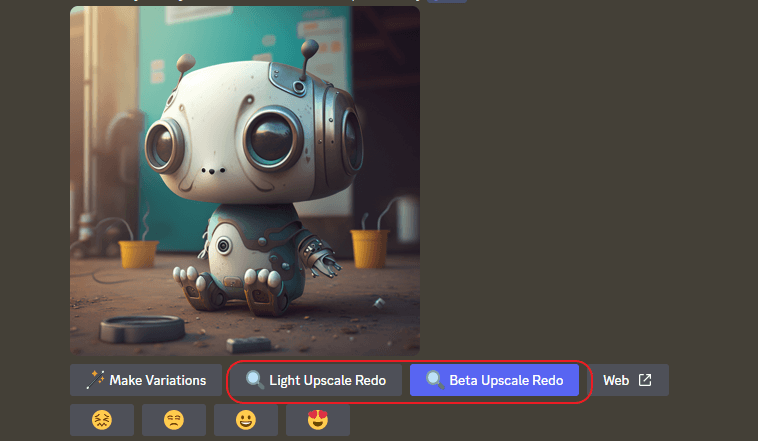
Midjourney is a popular generative art tool, but its default image resolutions come with limitations. Here are some key points to keep in mind:
- The default resolutions for Midjourney are 512×512 for image variations, 1024×1024 for upscale, 1664×1664 for upscale to max, and 2048×2048 for beta upscale redo. However, these resolutions may not be sufficient for producing prints or merchandise beyond about 5×5 inches.
- To get around these limitations and upscale your images, you can use Photoshop, Lightroom, or online tools that utilize AI upscaling. AI upscaling provides more detail to the image, making it smoother and sharper.
- When upscaling in Midjourney, you cannot upscale straight to the max. You must first upscale to 1024×1024 and then complete a “beta upscale redo” to reach a max of 2048×2048.
- To get the highest possible resolution in Midjourney, you’ll need to use workarounds and third-party tools. However, keep in mind that Midjourney v5 does not have a true upscaler yet.
Minimum pixel dimensions required for production and printing of specific products
When it comes to printing and production of specific products, it’s important to use images with the minimum pixel dimensions required to ensure a quality result. Here are the minimum pixel dimensions required for some common products:
- T-shirts: 2000 x 2000 pixels
- Phone cases: 1080 x 1920 pixels
- Hoodies: 2400 x 3200 pixels
- Posters: 2400 x 3000 pixels
Keep in mind that these are just minimum requirements, and using images with higher pixel dimensions will result in even better quality prints. It’s also important to remember to check the DPI, or dots per inch, of your image. For printing, the standard is often 300 DPI for a high quality result.
References:
https://approachableai.com/midjourney-max-resolution/
https://www.androidauthority.com/how-to-upscale-images-midjourney-3327305/
