If you face the Midjourney invalid link error then there are quite a few ways you can solve this error. You can verify link validity, clear browser cookies and cache, or even seek help from Midjourney Support to resolve this problem.
How To Fix “Invalid Link” Error On Midjourney?
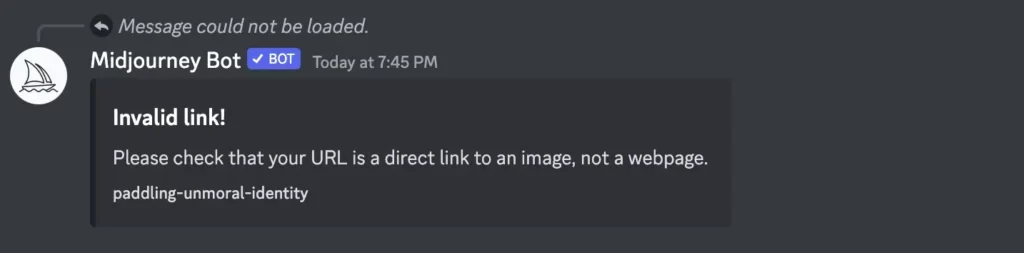
Verify the link’s availability and validity
- Start by carefully examining the link you want to visit.
- Pay attention to details like capitalization, special characters, and syntax, as even the slightest mistake can cause the link to become invalid.
- If the link is not working, check if it has been moved or eliminated due to website updates or reorganization.
- Look for alerts regarding changes to the link destination or ask other users for advice.
- Delete any outdated or damaged cookies and cache files in your browser to minimize the likelihood of encountering errors.
- If the issue persists, try accessing the link on a different browser or device to determine if the problem is related to compatibility issues.
Delete all browser cookies and cache
Cookies and cache files that are out of date or damaged might obstruct website functioning and cause unexpected problems. Clear the cache and cookies in your browser to lessen this probability. Depending on your browser, this procedure may vary, but it often entails going to the settings or preferences area and choosing the right choices to delete cache and cookies.
Try a new web browser or device
Are you tired of seeing the Midjourney invalid link error? One possible solution could be to try a new web browser or device.
- Sometimes technical difficulties can be browser-specific, so switching to a different browser, such as Chrome or Firefox, could potentially fix the issue.
- Additionally, using a different device, such as a computer instead of a mobile device, may also solve the problem.
So why not try switching it up? It may just be the solution you need to get Midjourney up and running smoothly again. Happy generating!
Contact Midjourney Support
First and foremost, if you encounter Midjourney’s invalid link error, you should try to troubleshoot the issue by following the steps mentioned in our previous article. However, if none of the solutions work, then your next best option is to contact Midjourney support.
- There are various ways to contact Midjourney support, including via email, social media, or even their official Discord server. Simply explain your issue in detail and provide any relevant information to help the support team diagnose and fix the problem.
- The Midjourney support team is known for their quick and helpful responses, so you can expect to receive assistance in a timely manner. Whether it’s a technical difficulty or a typographical error, the support team is dedicated to helping users make the most of their innovative AI art generator.
Remember, contacting support should always be a last resort after trying all other potential solutions. Nevertheless, it’s reassuring to know that there’s a team of experts behind Midjourney who are ready and willing to provide assistance whenever needed.
Causes of Midjourney Invalid Link Error
- Midjourney Invalid Link occurs when there is an error in the command or you have not used the right image URL.
- If the entered command doesn’t meet the protocol of the Midjourney, you will get the invalid link error.
- If you haven’t used the direct Image URL, it will lead to an invalid link error.
- If you don’t have an active subscription plan, the Midjourney doesn’t accept the Img URL or the command and throws an appropriate error.
Conclusion
In conclusion, encountering Midjourney invalid link error can be frustrating and might reduce productivity for users. Fortunately, with the troubleshooting techniques outlined in this article, users can effectively solve the problem and regain access to Midjourney’s essential resources.
References:
https://dataconomy.com/2023/06/07/how-to-fix-midjourney-invalid-link-error/
https://wealthquint.com/fix-midjourney-invalid-link-65251/
