If you are not able to send messages on Discord then you can follow these steps to solve this problem:
- Check Discord’s status for any reported issues.
- Restart Discord.
- Ensure a stable internet connection.
- Disable VPN or Proxy temporarily.
- Clear Discord cache by deleting the “discord” folder in the AppData folder.
- Temporarily disable third-party antivirus/firewall.
- Change the server region in Discord settings.
- Reinstall Discord
How To Fix Discord Can’t Send Messages Error
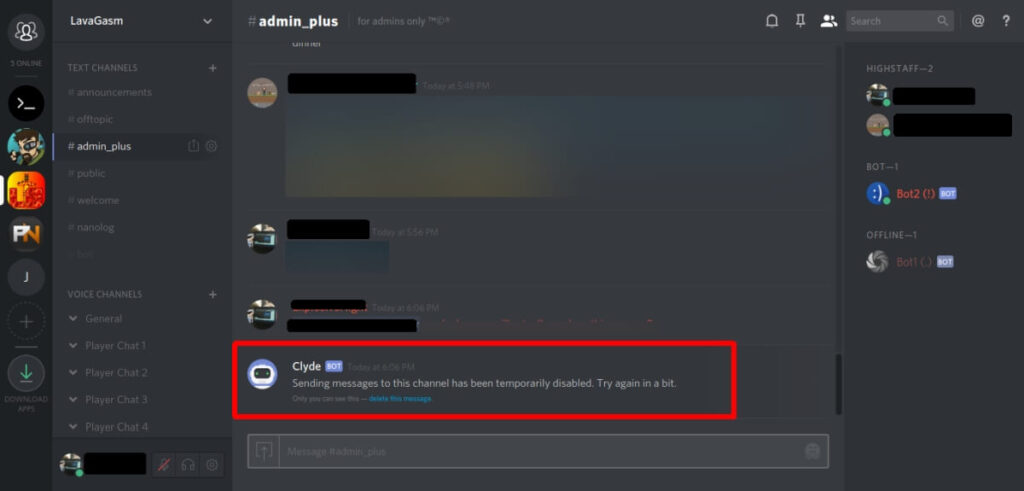
If you’re experiencing issues with Discord and are unable to send messages, there are a few troubleshooting steps you can try to resolve the problem. Here are some potential solutions:
- Check Discord’s status: Before attempting any troubleshooting, make sure to check if Discord is experiencing any service outages or issues. You can visit the Discord Status website or check official Discord support channels on social media to see if there are any reported problems.
- Restart Discord: Sometimes, simply closing and reopening the Discord application can fix minor glitches. Close the Discord app completely, including any background processes, and then relaunch it.
- Check your internet connection: Ensure that you have a stable internet connection. Discord requires a reliable internet connection to send and receive messages. If you’re using Wi-Fi, try connecting to a different network or restart your router.
- Disable VPN or Proxy: If you’re using a VPN or proxy service, try disabling it temporarily to see if it resolves the issue. VPNs and proxies can sometimes interfere with Discord’s connection.
- Clear Discord cache: Discord stores temporary files and data to enhance its performance, but these files can occasionally cause issues. Clearing the cache can help resolve problems. To do this, follow these steps:
- Close Discord completely.
- Press Windows Key + R on your keyboard to open the Run dialog box.
- Type “%appdata%” (without quotes) and press Enter. This will open the AppData folder.
- Locate the “discord” folder and delete it.
- Restart Discord and check if you can send messages.
- Disable third-party antivirus/firewall: Some antivirus or firewall software may interfere with Discord’s operations. Temporarily disable any third-party security software and check if you can send messages. If that resolves the issue, you may need to configure your security software to allow Discord access.
- Check Discord server region: Discord allows you to select the server region you connect to. If you’re experiencing connection issues, try changing the server region. To do this:
- Click the server name at the top left of the Discord window.
- Select “Server Settings” from the drop-down menu.
- In the Server Settings menu, go to the “Overview” tab.
- Under the “Server Region” section, select a different region from the dropdown list.
- Close the Server Settings window and check if you can send messages.
- Reinstall Discord: If none of the above steps work, you can try reinstalling Discord. First, uninstall Discord from your computer, then download the latest version from the official Discord website and install it again.
Steps to Prevent “Discord Can’t Send Messages” Error
To prevent encountering the “Discord Can’t Send Messages” error in the future, you can follow these steps:
- Keep Discord Updated: Regularly check for updates and install the latest version of the Discord application. Updates often include bug fixes and improvements that can resolve messaging issues.
- Configure Firewall and Antivirus Settings: If you have firewall or antivirus software, adjust their settings to allow Discord access to the internet. Add Discord to the whitelist or exceptions list to prevent it from being blocked.
- Verify Server Permissions: Ensure that you have the necessary permissions to send messages within the Discord server you’re active on. Contact the server administrator if you encounter any issues with permissions.
- Clear Discord Cache Periodically: Clear the Discord cache occasionally to remove temporary files and data that might cause conflicts. Follow the steps mentioned earlier to clear the cache.
- Use Reliable Discord Bots and Integrations: If you use Discord bots or integrations, make sure they are from reputable sources and regularly updated. Faulty or outdated bots can cause disruptions in message sending.
- Report and Seek Support: If you encounter persistent issues with sending messages on Discord, report the problem to Discord’s official support channels. Provide them with detailed information about the issue and any relevant error messages.
Different Reasons of “Discord Can’t Send Messages” Error
There can be several reasons why you might encounter the “Discord Can’t Send Messages” error. Here are a few possible causes:
- Server Issues: Discord servers may experience outages or technical problems, preventing messages from being sent.
- Connectivity Problems: Your internet connection might be unstable or disrupted, causing difficulties in sending messages.
- Discord Application Glitch: Sometimes, the Discord application itself may have bugs or glitches that hinder message sending.
- Firewall or Antivirus Interference: Your firewall or antivirus software might be blocking Discord’s access to the internet, preventing message transmission.
- VPN or Proxy Issues: If you’re using a VPN or proxy service, it may interfere with Discord’s functionality and prevent message sending.
- Incorrect Server Settings: Discord server settings, such as region selection or permissions, could affect your ability to send messages.
- Cached Data Issues: Corrupted or outdated cached data within Discord could lead to message sending problems.
- Account Restrictions: Certain account restrictions or bans imposed by Discord can prevent you from sending messages.
Conclusion
In conclusion, encountering the “Discord Can’t Send Messages” error can be frustrating, but there are various steps you can take to resolve the issue. It’s essential to keep Discord updated, use reliable bots and integrations, and report persistent issues to Discord’s support for further assistance. By following these guidelines, you can enhance your Discord messaging experience and minimize disruptions.
References:
https://www.thewindowsclub.com/discord-failed-to-send-messages
https://linuxhint.com/fix-discord-failed-to-send-messages-issue/
