You can easily delete images in Midjourney is by reacting to the message in Discord with the ❌ symbol. You should keep in mind that you can only delete the image from the Midjourney Discord server, not on Midjourney.com.
Deleting Images on Midjourney Discord
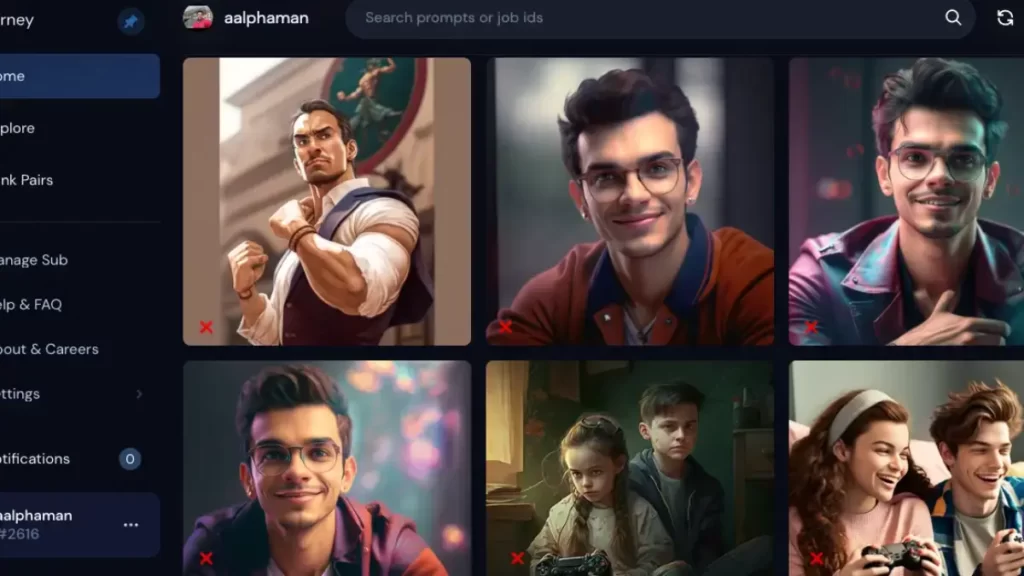
Reacting to the image via In case you cannot find the image
If you cannot locate the image you wish to delete in Midjourney, then don’t be panic. Here are a few simple steps you can follow to react to the image and delete it efficiently.
- First, head to Midjourney.com and log in to your account.
- From there, navigate to the chat history where the image was uploaded.
- Once you find the message containing the image, hover over the message and click on the reaction button.
- You can then select the “X” icon to delete the image.
- Keep in mind that it may take some time for the image to disappear from your Midjourney web interface – usually around 5 to 10 minutes.
- If you are still unable to locate the image or need additional assistance, contact the Midjourney support team for further guidance.
Getting rid of NSFW images
Getting rid of NSFW images is an important issue for Midjourney users. Inappropriate content can cause embarrassment or even lead to account suspension or termination. Fortunately, there are several ways you can get rid of NSFW images on Midjourney. Here are some steps you can take:
- React to the image with the ❌ icon to delete it in Midjourney Discord chat.
- Wait for 5 to 10 minutes for the image to disappear from the Midjourney Web interface.
- Upgrade your account’s privacy settings to keep your images private.
- Use the /show command in Discord to load an image from the Midjourney Web into Midjourney Discord for deletion.
- If you cannot find the image, go to Midjourney.com, and open a new tab to locate the image on your feed.
By following these steps, you can ensure that any NSFW images are deleted from Midjourney and you can get back to creating content that you’re proud to share.
Loading and deleting images from Midjourney Web
To delete images from Midjourney web, users can only do it via the Midjourney Discord server, not on Midjourney.com. There are a few steps to follow to load and delete images from Midjourney Web on Midjourney Discord. Now follow the steps:
- Users can easily find their artwork on Midjourney Web by opening a new tab and going to their own feed.
- Once they have found the image they want to delete, they can hover over it, copy the Job ID, and load the image on Midjourney Discord via the command function.
- To delete images, users can react to the image with the X icon, and the images will be deleted within a few seconds.
- However, it takes 5 to 10 minutes to disappear on the Midjourney Web interface.
- With these steps, users can easily delete their unwanted artwork and maintain their privacy on Midjourney.
Deleting Images on Midjourney Easily
Midjourney’s privacy philosophy
Midjourney’s philosophy regarding AI art generation is unique from its competitors. Unlike other platforms, which keep all images private within your account or can be run locally, Midjourney makes everything open and public. Unless you have paid for the add-on, all of your images are visible to the public. The platform aims to build a true community, and forcing nearly everyone to share their images helps them learn much quicker. However, the platform understands that some users prefer to keep their creations private.
That’s why they offer an upgrade that costs only $20 per month via the “Privacy” section. While it’s very unlikely that someone would stumble upon your less-than-perfect artwork, it still bothers a lot of people. That’s why Midjourney also allows users to delete images and take back some of their privacy. Overall, Midjourney stands for openness and collaboration but still offers options for users who prefer to keep their creations private.
Upgrade private settings
Upgrading your private settings on Midjourney is an essential step in controlling the privacy of your artwork on the platform. By doing so, you can prevent your artwork from being visible to other community members, ensuring that only those who have access to your private channel can view your creations. Here are some benefits of upgrading your private settings:
Control who sees your artwork:
- Upgrade to a paid plan and create a private channel.
- Only invite those who you want to see your artwork.
- Prevent your artwork from being visible to everyone in the Midjourney community.
Avoid embarrassing situations:
- Accidentally sharing NSFW or inappropriate artwork can be embarrassing.
- Upgrading your private settings ensures that your artwork is only visible to those you wish to share it with.
Keep your artwork safe:
- Upgraded private settings on Midjourney provide an additional layer of security for your artwork.
- Only those with access to your private channel can view your creations, ensuring that your artwork stays safe and secure.
Importance of deleting images on Midjourney
- Deleting images on Midjourney is a crucial task that every user should undertake to protect their online privacy and security.
- Inappropriate images, NSFW content, or even personal images that are no longer needed should be deleted immediately from both Midjourney Discord and Midjourney.com.
- The importance of deleting images cannot be overemphasized, as any uploaded content is automatically shared with the community.
- When personal or inappropriate images are uploaded, it can lead to a lot of embarrassment for the user.
Therefore, it is essential to follow the proper deletion process by reacting to the image, loading it into Midjourney Discord, and then deleting it. Users on paid plans can easily locate their images, but for free trials, it can be a bit challenging. Deleting images from both Discord and Midjourney Archive is also crucial to safeguard privacy and data security. By using the guidelines provided, users can easily delete their images from Midjourney and keep their online selves free from unwanted content.
Final Thoughts
Deleting images on Midjourney may seem like a daunting task, but with a little patience and some guidance, it can be done quickly and efficiently. It is important to keep in mind that deleting an image does not mean that it is completely erased from existence. It may still be cached or stored on various servers or devices, so it is crucial to be cautious about what you create and share in the first place.
References:
https://decentralizedcreator.com/how-to-delete-images-in-midjourney/
https://tokenizedhq.com/midjourney-delete-images/
