There are two easy ways you can cancel a Midjourney subscription. You can cancel the subscription plan from your Midjourney account. Or you can also cancel the plan directly from the Discord server.
Steps to cancel a Midjourney subscription
Log in to the Midjourney website
Are you thinking about canceling your Midjourney subscription? Don’t worry, the process is straightforward. Here’s a step-by-step guide on how to do it:
- Log in to the Midjourney website using your Discord account.
- Click on the “Manage Sub” button located on the left sidebar of the page.
- Next to the “Plan Details” title, you’ll see a small “Manage” button, click on it.
- A pop-up will appear, click on the “Cancel Plan” button.
- Confirm your cancellation by clicking on the “Confirm Cancellation” button.
- Your plan will now be canceled, but you can still use Midjourney until the end of your billing cycle.
- To check when your subscription ends, go to the “Billing and Renewal” section on the website, or message the Midjourney bot for more info.
If you have already been billed and forgot to cancel your subscription, don’t worry. You can still request a refund by messaging the support channel in the Midjourney Discord. Remember, the cancellation process is quick and easy, so don’t hesitate to do it if Midjourney no longer suits your needs.
Click on the Manage Sub button on the left sidebar
If you’re looking to cancel your Midjourney subscription, don’t worry – it’s a fairly easy process. Here’s how to cancel your plan using the Manage Sub button on the left sidebar:
- Log in to the Midjourney website using your Discord account or by creating a new one.
- Once logged in, click on the Manage Sub button on the left sidebar.
- Next to the Plan Details title, there is a small Manage button. Click on this.
- Click on the Cancel Plan button that pops up.
- Click Confirm Cancellation.
That’s it! Your plan will be canceled at the end of the current subscription period, but you’ll still be able to use Midjourney until that date. You can check the end date in the Billing and Renewal section on the website or by messaging the Midjourney bot. Remember, you can always cancel your plan before the end of the cycle if you change your mind.
Click on Cancel Plan and Confirm Cancellation
Canceling your Midjourney subscription is a breeze! Just follow these simple steps to smoothly cancel your plan and confirm cancellation:
- Log in to the Midjourney website using your Discord account credentials.
- On the left sidebar, click on the “Manage Sub” button.
- Next to the “Plan Details” title, you will see a small manage button; click on it.
- Click on the “Cancel Plan” button that pops up, and confirm the cancellation.
- Congratulations! Your plan will cancel at the end of the current subscription period, but you can still keep using Midjourney till that date. You can check the end date in the “Billing and Renewal” section on the website or by messaging the Midjourney bot for info.
- In case you’ve deleted your Discord account, make a new account and join the Midjourney Discord server. Explain your situation in the support channel, and the moderators will cancel your plan and issue you a refund.
Remember, you always have access to your old generations, profile, and gallery on the Midjourney website even after canceling. So, enjoy your Midjourney journey!
Using Discord to cancel a Midjourney subscription
Sign in to Discord and allow the Midjourney bot access
Looking to cancel your Midjourney subscription? Here’s a step-by-step guide on how to do it through Discord:
- Log in to the Midjourney website and click on the Sign In button. If you’re already signed into Discord, simply allow the Midjourney bot access to your account.
- On the left sidebar, click on the Manage Sub button. Next to the Plan Details title, you’ll see a small Manage button. Click on it, then select Cancel Plan.
- A pop-up will appear with a Confirm Cancellation button. Click on it to cancel your subscription. Your plan will be active until the end of your current subscription period.
- You can check the end date in the Billing and Renewal section on the Midjourney website or by messaging the Midjourney bot.
Remember, deleting your Discord account does not cancel your Midjourney subscription. If you run into any issues, join the Midjourney Discord server and ask for support. And don’t forget – after you cancel, you can still view your old generations and retain commercial rights to your images.
Click on Manage Sub and Cancel Plan
If you’re looking to cancel your Midjourney subscription, the process is simple. Just follow these steps to click on Manage Sub and Cancel Plan:
- Log in to the Midjourney website using your Discord account. If you’re not signed in, you’ll need to do so first.
- On the left sidebar, click on Manage Sub.
- Next to the Plan Details title, there is a small Manage button. Click on this.
- Click on the Cancel Plan button that pops up.
- Confirm the cancellation by clicking on Confirm Cancellation.
That’s it! Your plan will be canceled at the end of the current subscription period. You can still use Midjourney until that date. If you’re unsure when your subscription ends, check the Billing and Renewal section on the website or message the Midjourney bot for info.
Confirm Cancellation and check the Billing and Renewal section
So, you’ve made the decision to cancel your Midjourney subscription, but what comes next? After following the steps to cancel your plan, it’s important to confirm your cancellation and check the Billing and Renewal section to ensure everything is in order. Here’s what you need to know:
- Confirmation: Once you’ve clicked on the “Cancel Plan” button, a pop-up will appear prompting you to confirm your cancellation. Be sure to click “Confirm Cancellation” to ensure your plan is canceled.
- Billing and Renewal: After canceling your plan, it’s important to check the Billing and Renewal section to ensure that you won’t be charged for any additional periods. This section will show you the end date of your current subscription period, so you can keep using Midjourney until then.
- Communication: To stay informed and up-to-date with any changes to your subscription or billing, it’s recommended to massage the Midjourney bot for info.
In summary, confirming your cancellation and checking the Billing and Renewal section are crucial steps in ensuring the smooth cancellation of your Midjourney subscription.
Overview of Midjourney subscription tiers
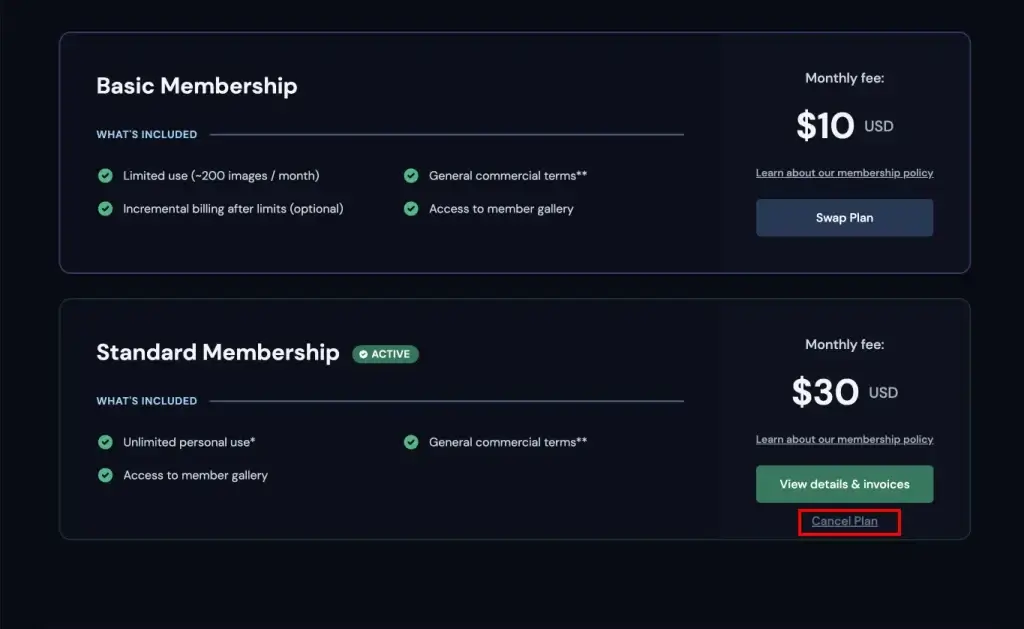
Midjourney offers three different subscription tiers to fit the needs of creators of various skill levels and budgets. Each plan includes access to the Midjourney member gallery, official Discord support, and more. Subscribers can pay either month-to-month or for an entire year, with the latter option offering a 20% discount. The Basic plan provides access to Midjourney’s Fast mode, which aims to give subscribers GPU time instantly. However, wait times for Fast mode may vary between 1 to 10 minutes.
Meanwhile, the Standard plan includes more features, such as unlimited generation in Standard mode and one hour of Fast mode per month. The Pro plan is designed for companies that make more than 1 million USD in gross revenue per year, with additional perks such as 4 GPU hours per month and priority support. Subscribers can easily manage their plan by logging into their account and upgrading or downgrading at any time.
References:
https://www.videogamer.com/tech/ai/how-to-cancel-your-midjourney-subscription/
https://aituts.com/cancel-midjourney-subscription/
