Removing the Midjourney watermark and words from images is a relatively simple process. You can either use photo editing software such as Photoshop or use online tools specifically designed to remove watermarks and words. Alternatively, purchasing a subscription to Midjourney removes the watermark or words.
How To Remove Text From Midjourney Images
- Use photo editing software: Another way to remove text from Midjourney images is to use photo editing software like Photoshop or GIMP. These programs allow you to select and erase specific parts of an image, including text.
- Crop the image: If the text is only located in a small section of the image, you might be able to remove it by cropping the image. This technique works best for images where the text is located at the edges of the image or in a corner.
- Use the clone stamp tool: Many photo editing programs have a clone stamp tool that allows you to copy a section of an image and paste it over the text. This technique is useful for images where the text is located on a uniform background or texture.
- Use AI-powered image editing tools: There are several AI-powered image editing tools available that use machine learning to remove text from images. These tools work best for images where the text is located on a uniform background or texture.
How To Generate Midjourney No Text Images
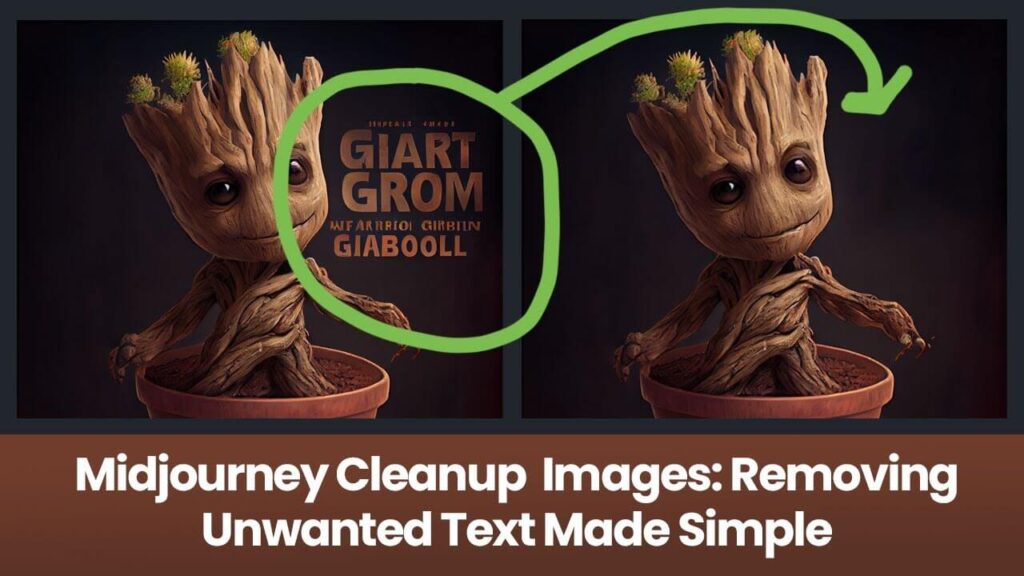
Are you tired of getting text in your Midjourney images? Well, there’s a solution! By following these tips, you can create the perfect Midjourney image that is free of text and watermarks:
- First off, try adding a command to your Midjourney prompt to prevent text or watermarks from appearing.
- If this doesn’t work, try making your prompt more specific and avoiding certain prompt terms.
- Another trick is to use prompt engineering, which involves designing and optimizing clear and concise prompts to get the desired output from the AI model.
- If you already have an image with text, you can use a watermark remover tool or manually remove the text with an image editing app.
How To Generate Midjourney No Text Logo
Are you tired of trying to remove unwanted text from your Midjourney-generated logos? Here are some simple techniques to create text-free logos with ease:
- Use prompt engineering: Instead of using the prompt “logo,” try using prompts like “brand identification symbol” or “ID symbol” to avoid unwanted text.
- Use software: Edit or remove unnecessary text from the images using software such as Photoshop.
- Explore design styles: Use design styles to transform your art with a single word and generate images in that particular style.
- Use the “Seed” parameter: Reduce the algorithm’s randomness by using the seed parameter to get an almost exact copy of the first image generated.
With these techniques, you can easily generate text-free logos and bring your visions to reality with Midjourney’s AI capabilities. Give it a try today and create high-quality logos that make a statement and stand out from the crowd.
How to Remove Midjourney Watermark
- Use an AI-powered watermark remover application to quickly and easily remove midjourney watermarks from your images.
- Start by uploading the image with the watermark to the application and wait for it to process the image.
- Once the process is complete, download the watermark-free image and enjoy a high-quality viewing experience.
- Consider using the application for a variety of purposes, including removing unwanted text and logos from your images, improving your product marketing, or beautifying your pictures.
- Ensure you obtain the necessary permissions before utilizing or modifying someone else’s content, as the unauthorized removal of watermarks or copyrighted material may result in damage to their reputation and credibility.
- Avoid using watermarks on your images as they can distract viewers from the actual message of the image and drive them away.
- Use the AI-powered watermark remover tool to protect your work from image theft and improve product quality and visibility.
- Say goodbye to tacky watermarks on your images and enjoy distraction-free, professional-looking pictures today!
Importance of removing watermarks and unwanted text from images
- Protect your brand image – Watermarks and text on images can dilute your brand’s image and make it less recognizable.
- Enhance the visual appeal – Removing watermarks and text from images can make them more aesthetically pleasing, attracting more engagement and potential customers.
- Avoid copyright infringement – Using watermarked or texted images without permission can lead to legal trouble and damage your brand’s reputation.
- Boost SEO – Images without watermarks or text are more likely to be shared and linked to, improving your website’s SEO.
- Improve image quality – Watermarks and text can make an image look cluttered and unprofessional. Removing them can improve the overall quality of the image.
- Increase social media engagement – Unwatermarked and untexted images are more shareable on social media platforms, potentially increasing engagement and reach.
- Stand out from the competition – Clear and professional images can help your brand stand out from others in your industry.
- Convey your message clearly – Removing text from images can help convey your message through the visual elements, rather than relying on additional text.
- Save time and resources – Using images without watermarks or text can save time and resources compared to having to edit or recreate images that contain them.
- Keep up with current trends – A clean and minimalist aesthetic is currently trending in design, making it increasingly important to remove watermarks and text from images.
What Is The Midjourney Text Problem?
The Midjourney Text Problem refers to the unwanted text that can appear on the images generated by the Midjourney tool. The issue usually arises when the text prompts are not clear enough or when the tool misinterprets them. This problem can be frustrating and time-consuming to deal with, especially if you need to have text-free images for your projects.
Understanding this problem is important because it can affect the overall quality of your images and the user experience of your customers. Adding text to an image that was not supposed to have it can make it look unprofessional and might even convey the wrong message. Moreover, it can take valuable time away from your workflow, as you try to remove the text using various methods.
To avoid the Midjourney Text Problem, it is recommended to use clear and concise text prompts and to experiment with different prompt variations. Additionally, you can employ the technique of prompt engineering, which involves optimizing your prompts for better results. With these tips, you can generate clean and professional text-free images using Midjourney.
What is Midjourney Watermark?
Midjourney is a popular AI-powered image editing tool that enables users to create stunning visuals by generating images based on their text prompts. However, one of the main issues that users face while using Midjourney is the unwanted Midjourney watermark that appears on the generated images.
Removing watermarks from images is essential for several reasons. Firstly, it enhances the professional appeal of the visuals as watermark-free images are cleaner and more aesthetically pleasing. Secondly, it allows individuals to use the images commercially without any copyright issues.
Conclusion
In conclusion, removing watermarks and unwanted text from midjourney images is a crucial step in creating high-quality visuals. With the use of prompt engineering, designers can easily generate text-free images in Midjourney V4. By modifying prompts and using software like Photoshop, unwanted text can be removed, resulting in cleaner and more professional-looking images.
References:
https://approachableai.com/midjourney-no-text/
https://www.allabtai.com/how-to-create-text-free-images-in-midjourney-v4-with-prompt-engineering/
