You can easily find your images on the “inbox” of MidJourney. Apart from that you can also use MidJourney’s image Metadata to find the Images. If you use Lightboxes on MidJourney, then you can also find the images on the Lightboxes.
How to Find Your Images on MidJourney
Are you having trouble finding your images on MidJourney? Don’t worry, we’ve got you covered! Here are some useful tips to help you locate your previously created images on MidJourney:
- Check Your Inbox: To access your previously created MidJourney images on Discord, simply head to the platform and locate the Inbox Icon in the top right corner of the screen. By clicking on this icon, you will be presented with a list of all the MidJourney images you have made in the past.
- Use Search Techniques: If you have trouble locating your images in your inbox, try using MidJourney’s search techniques to filter through the results. You can use various filters such as keywords, tags, dates, and other metadata to narrow down your search.
- Create and Manage Lightboxes: Utilize MidJourney’s lightboxes to easily organize and manage your images. You can create multiple lightboxes and even share them with others.
- Upscale and Create Variations: By clicking on the jump button associated with a specific prompt, you will be taken back to the 4:4 version of the generated images. From there, you can upscale or create new variations of any of the images if you previously have not.
With these tips, you should be able to locate and manage your images on MidJourney with ease. Happy creating!
Search Techniques for Effective Results on MidJourney
- Use specific keywords to narrow down search results.
- Utilize filters such as color, orientation, and image type.
- Take advantage of MidJourney’s image categorization and tagging system.
- Refine your search by adjusting the similarity parameter.
- Use the AI-generated search option to find images similar to your desired result.
- Utilize Boolean operators to combine multiple search terms for more targeted results.
- Save and organize your search results in lightboxes for easy access.
- Experiment with different search techniques to find the best approach for your needs.
- Don’t forget to take breaks and come back to your search with fresh eyes.
- Reach out to the MidJourney community for tips and advice on effective search techniques.
Utilizing MidJourney’s Image Metadata to Find Images
Util image metadata is an effective way to find images on MidJourney. Here are some tips on how to do it:
- Understand what metadata is: Metadata is descriptive information that is attached to an image. This information can include its creation date, author, and specific details about the image itself such as its size, resolution, and format.
- Use metadata search filters: MidJourney allows you to search for images by specifying certain metadata search filters. For example, you can search for images within a certain size range or with specific color profiles.
- Check the metadata of saved lightboxes: When you save an image to a lightbox on MidJourney, the metadata for that image is also saved. This means you can easily navigate back to the metadata to find similar images or use the metadata to refine your search.
- Look for original image sources: When using MidJourney images in your projects, it’s important to understand their original sources. By looking at the image’s metadata, you can often trace its original source, which may be useful for attribution purposes.
By utilizing image metadata on MidJourney, you can effectively find the images you need for your projects and ensure that proper attribution is given to the original authors.
Understanding MidJourney’s Image Database
If you’re wondering how MidJourney’s image database works, here are a few things you should know:
- MidJourney categorizes and tags all its images, making it easy to search for the specific image you need.
- The image metadata includes information such as resolution, orientation, and color profile, which can help you find the perfect image for the task at hand.
- MidJourney uses AI technology to create its images based on user prompts. The AI learns as it goes, which means that the more it’s used, the better the images it creates will become.
- To access MidJourney’s database, you need to sign up for the service and join its Discord server. From there, you can interact with the MidJourney Bot to generate images based on your desired prompts.
- The MidJourney Bot allows you to create custom images from simple text prompts. However, it’s important to note that the Bot’s use is subject to community guidelines, and MidJourney does not allow the creation of images that could upset or cause drama, including gore and adult content.
How MidJourney categorizes and tags images for easy search
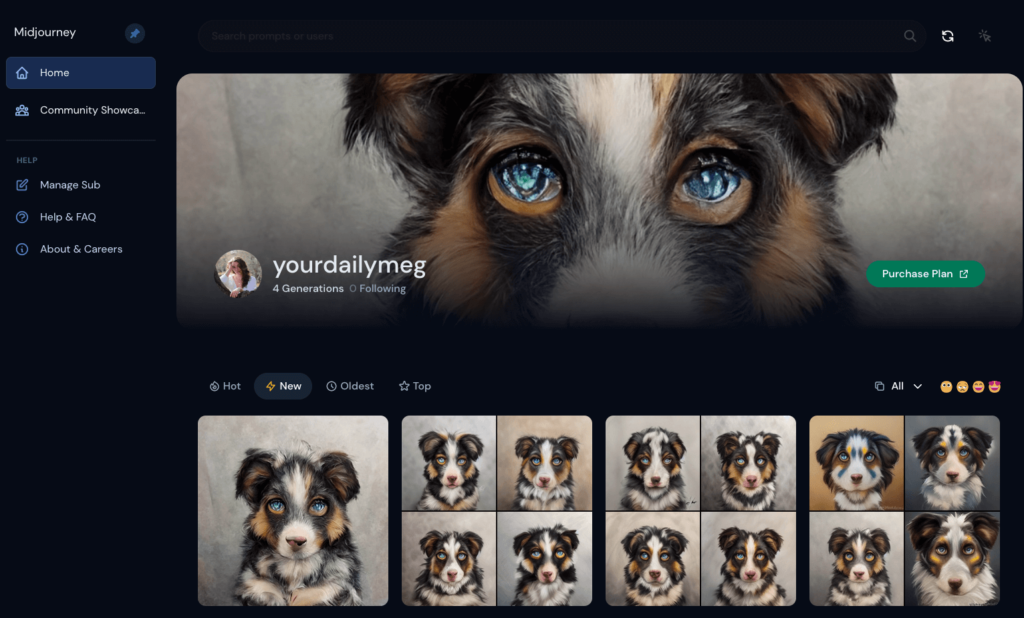
MidJourney has an extensive library of AI-generated images. To make it easier for users to find the specific images they need, MidJourney categorizes and tags its images according to specific criteria. Here are some ways that MidJourney categorizes and tags its images for easy search:
- By Theme: MidJourney images are categorized by theme, such as landscapes, animals, portraits, and more.
- By Style: Images are also categorized by style, such as abstract, watercolor, minimalist, and so on.
- By Color Palette: MidJourney categorizes images by color to help users find images that match a specific color scheme.
- By Image Orientation: The orientation of an image, such as portrait or landscape, is also considered when categorizing images on MidJourney.
- By Image Metadata: Image metadata such as tags, descriptions, locations, and more can be added to images, making them easier to find via keyword searches.
Creating and Managing Lightboxes on MidJourney: A Complete Guide
Lightboxes are a great way to organize and save your favorite images on MidJourney. Here’s how to create and manage them:
- First, sign in to your MidJourney account and browse through the images. When you find one you like, click on it to expand and view its details.
- Next, click on the “Add to lightbox” button located under the image. A drop-down menu will appear, allowing you to select an existing lightbox or create a new one.
- To create a new lightbox, click on the “New lightbox” option and give it a name. You can also add a description for your own reference.
- Hit “Create” and the new lightbox will be added to your account. It will appear under the “My lightboxes” section on the left-hand side of the page.
- To manage your lightboxes, simply click on the lightbox name to view its contents. You can also edit the name, and description, or delete the lightbox entirely.
- From within a lightbox, you can easily download or share its contents, or add more images to it.
- With lightboxes, you can save time and effort by quickly organizing your favorite images for future use. Start creating your own lightboxes today and take advantage of the many benefits they offer on MidJourney.
Conclusion
In conclusion, MidJourney’s image database is user-friendly and offers a range of tools for efficient image selection and management. The platform’s categorization and tagging system make it easy to find images using search techniques, and users can further optimize selection by creating and managing lightboxes. With its versatility and ease of use, MidJourney is an excellent option for anyone in need of a reliable image management platform.
References:
https://www.hongkiat.com/blog/find-midjourney-images/
https://www.blogsaays.com/find-mindjoury-images-bulk-delete-discord-midjourney-archive/
